Android中的按鈕01
1.介紹
當我們要開發安卓App時,第一個步驟就是安裝Android Studio。
可以在官方網站上頭找到下載點。
Android Studio官方網站
https://developer.android.com/studio
2.開啟專案
對於學習的一開始,為了不造成認知上的混淆,推薦空白專案。
但不建議從空白資料夾開始試圖建立專案,難度極高。
空白專案的英文名稱是Empty Activity
3.關於空白前端
Android 的前端採取的是XML語法。
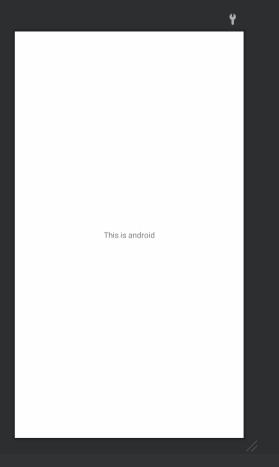
<?xml version="1.0" encoding="utf-8"?>
<!--這是主要的圖形話界面區域-->
<androidx.constraintlayout.widget.ConstraintLayout xmlns:android="http://schemas.android.com/apk/res/android"
xmlns:app="http://schemas.android.com/apk/res-auto"
xmlns:tools="http://schemas.android.com/tools"
android:layout_width="match_parent"
android:layout_height="match_parent"
tools:context=".MainActivity">
<!--這裡是下方This is android的文字方塊-->
<TextView
android:layout_width="wrap_content"
android:layout_height="wrap_content"
android:text="This is android"
app:layout_constraintBottom_toBottomOf="parent"
app:layout_constraintLeft_toLeftOf="parent"
app:layout_constraintRight_toRightOf="parent"
app:layout_constraintTop_toTopOf="parent" />
</androidx.constraintlayout.widget.ConstraintLayout>
4.關於空白後端
這是一個空白的後端java
package com.example.buttonset;
import androidx.appcompat.app.AppCompatActivity;
import android.os.Bundle;
public class MainActivity extends AppCompatActivity {
@Override
//這個函數,會在App啟動時觸發。
protected void onCreate(Bundle savedInstanceState) {
super.onCreate(savedInstanceState);
setContentView(R.layout.activity_main);
}
}
5.在前端建立一個新按鈕
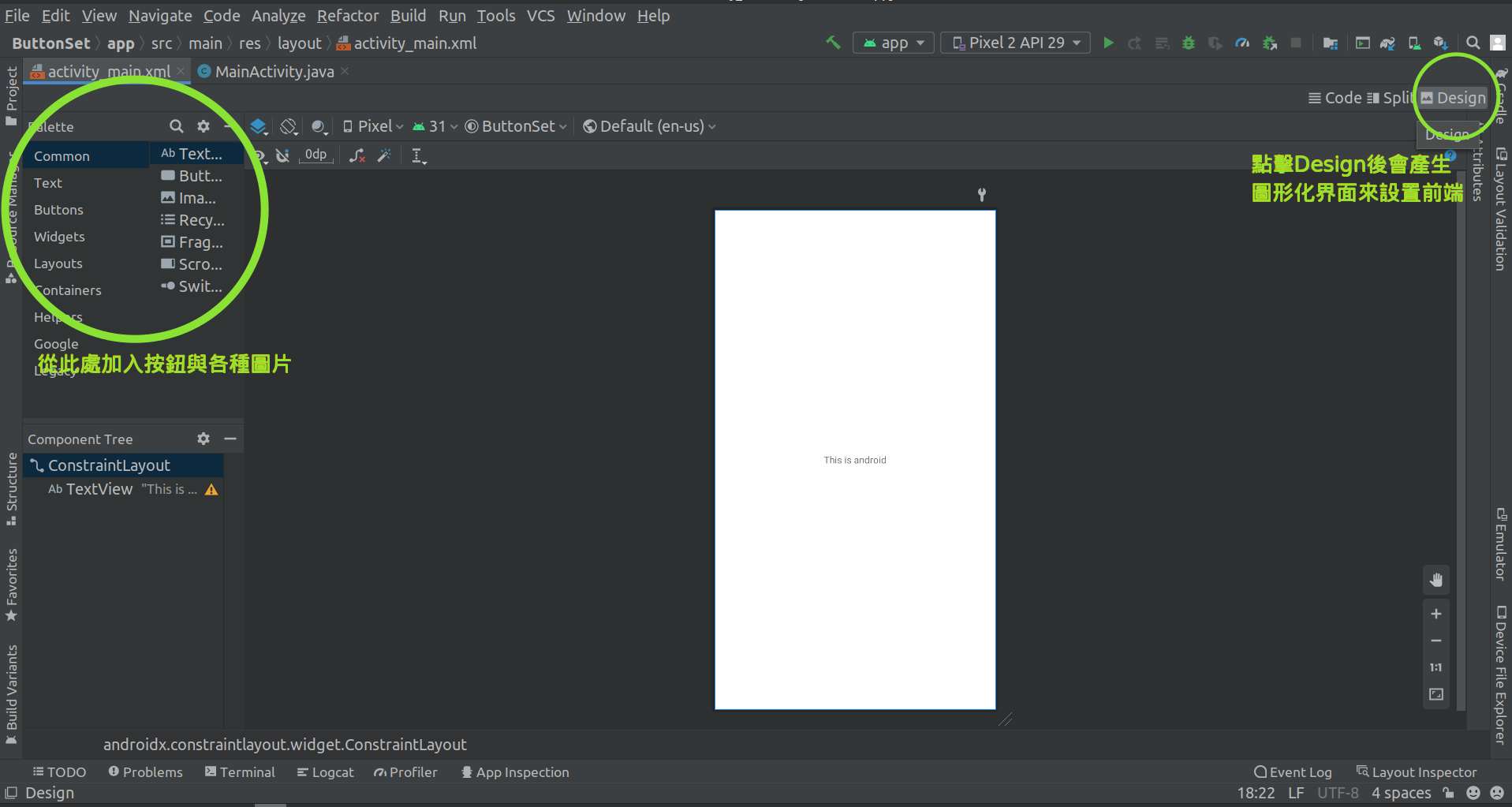
將按鈕拖曳到畫面中的某個位置
以下是加入按鈕之後的XML格式
<?xml version="1.0" encoding="utf-8"?>
<androidx.constraintlayout.widget.ConstraintLayout xmlns:android="http://schemas.android.com/apk/res/android"
xmlns:app="http://schemas.android.com/apk/res-auto"
xmlns:tools="http://schemas.android.com/tools"
android:layout_width="match_parent"
android:layout_height="match_parent"
tools:context=".MainActivity">
<TextView
android:id="@+id/textView"
android:layout_width="wrap_content"
android:layout_height="wrap_content"
android:text="This is android"
app:layout_constraintBottom_toBottomOf="parent"
app:layout_constraintLeft_toLeftOf="parent"
app:layout_constraintRight_toRightOf="parent"
app:layout_constraintTop_toTopOf="parent" />
<!--這裡是剛剛加入的按鈕-->
<!--裡頭的layout區塊定義了他在畫面中的位置-->
<!--id則可以讓後端的java可以對按鈕進行定位與偵聽點擊-->
<!--text為按鈕的名稱-->
<!--
請注意下列這段
android:onClick="onBtnClick"
這代表說,當這個按鈕被點擊的時候
就會觸發主函數裡頭的onBtnClick()函數
-->
<Button
android:id="@+id/button"
android:layout_width="wrap_content"
android:layout_height="wrap_content"
android:onClick="onBtnClick"
android:text="Button"
app:layout_constraintBottom_toBottomOf="parent"
app:layout_constraintEnd_toEndOf="parent"
app:layout_constraintStart_toStartOf="parent"
app:layout_constraintTop_toBottomOf="@+id/textView" />
</androidx.constraintlayout.widget.ConstraintLayout>
6.連接上後端
package com.example.buttonset;
import androidx.appcompat.app.AppCompatActivity;
import android.os.Bundle;
import android.view.View;//當我們要操縱前端的時候,一定要引入View這個類別,否則會直接在按下按鈕時崩潰
import android.widget.TextView;//TextView則是畫面上的靜態文字框的內容,剛剛我們原本設置為This is android
//這是主函數
public class MainActivity extends AppCompatActivity {
//此處會附蓋掉父類別的onCreate,也就是說父類別也有"在啟動時會觸發的函數"
@Override
protected void onCreate(Bundle savedInstanceState) {
super.onCreate(savedInstanceState); //調用父類別的啟動函數
setContentView(R.layout.activity_main);//設置主畫面基本用戶界面
}
//當按鈕被壓下時觸發的函數
//記得在前端的android:onClick="onBtnClick"要標注
public void onBtnClick(View view){
//R.id.textView鎖定id為textView的前端物件,此處是那段This is android文字
TextView textView = findViewById(R.id.textView);
//修改那段文字
textView.setText("Hello");
}
}